While throwing together the perfect blog post can feel intimidating, it’s as simple as memorizing a straightforward ingredient list, assembling it all with love, and giving it the time, space, and attention it needs to develop into something extraordinary.
Google has been dropping algorithm changes like hot potatoes, and it’s left many companies engaged in inbound marketing wondering just how they should move forward with their marketing strategies.
Congratulations! You’ve just assembled your perfect blog post! That wasn’t as hard as you thought, was it? Keep in mind that blog posts are very flexible, so you can repeat this recipe, trying out various lengths, topics, methods, and writing styles. Let's take another infographic and see how to make a perfect blog post with a different recipe.

Source : kunocreative & ExpressWriters











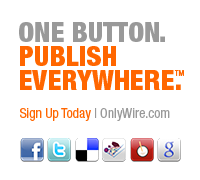
![Recipe For A Perfect Blog Post - Google Effects [Infographic] Recipe For A Perfect Blog Post - Google Effects [Infographic]](https://blogger.googleusercontent.com/img/b/R29vZ2xl/AVvXsEi5FdwEcdCIu9me6oXkFFR29qAjMLg2GIKDNnAGwrst8Fglm_IUewqskXDlGlJTDJaGChG15Jvfm1-xq_WV1orPTrbnk-wdJNWAEajVPwqpt2Z9y8VJ0Uhp8Wd0JPo7ci_Dtpn5elEQPYlI/s640/recipe-for-a-blog-post.png)

 Recent
Recent Tags
Tags Popular
Popular




