Bloggers who have blogs on Google's Blogspot platform used to complain regarding backup option. They couldn't backup their blogs from blogger platform directly. Only option was a third party tool. Now Blogger has inbuilt "Import & Export" feature that can be accessed from the Settings tab of your Blogger dashboard.
Follow the simple steps to get there :
Follow the simple steps to get there :
1. Go to "Settings" tab and under that there is an option called "Other".
2. Click on "Other" and you could see Blog tools there.
3. Under Blog tools there are three options Import/Export/Delete Blog.
Now imagine a situation where you accidentally delete some old blog post or your blog is blocked by Google due to policy violations or hacked. In these cases, at least you will have a local copy or backup of your content which can be available for restoration.
Steps - How to Backup your Blogger Blog with Posts and Comments
1. Go to Blogger dashboard and select Settings
2. Select the option Other
2. Under Blog tools, click on “Export Blog”
Once you click on the link and it will download a copy of your blog with blog posts and comments to the hard disk in Atom (XML) format. Click on "Import Blog" in case you want to restore from any saved xml file. Check the image below.
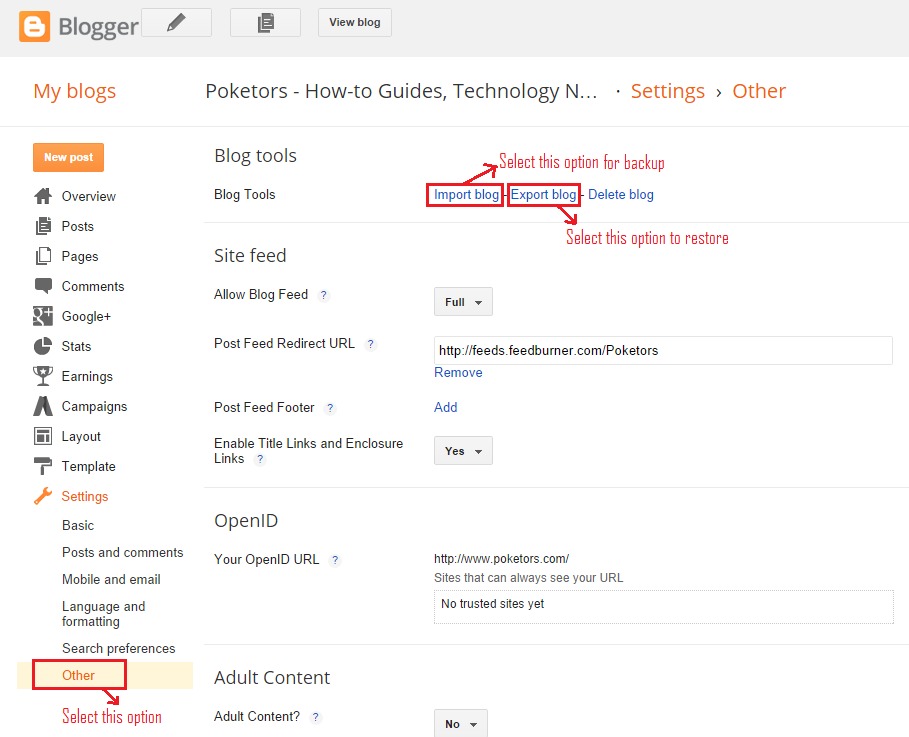
It is always recommended to save a copy of your Blogger template also known as Theme. In case your template gets corrupt, you can restore. The XML file created by Blogger is not compatible with external blogging platform other than blogger.
Steps - How to Backup your Blog Template
1. Select Template in your Blogger Dashboard
2. Click on the Backup/Restore button at the top right corner.
3. Choose the hard drive location where you want to save the template.
This will again download the full template in XML format.
Restoration : You can restore any saved template from the same option "Backup/Restore".
Hope the simple steps help you to backup your blog and templates quickly.
Hope the simple steps help you to backup your blog and templates quickly.














 Recent
Recent Tags
Tags Popular
Popular