Facebook has been introducing several security checks since some months to avoid it being driven by spammers. It introduced several securities like email verification like almost other media sites, mobile phone number verification and now they came up with photo tagging feature.
In this option, you will be prompted to enter some answers to sequence of questions with multiple choices. Facebook offers the security checks if it finds any user entering some wrong username/password several times or doing some unwanted activity like sending friend requests to strangers.
Facebook prompts you with 2 option and from there you need to choose one. The options are :
1. Add a Phone : It asks for adding a phone number where it sends a verification code. After entering the verification code you can login to Facebook account.
2. Identify photos of friends : This is the very new feature. It will prompt you with some profile/album photos from any of your friends in random order and you need to choose the correct option (name of the friend) in given multiple choices. Once you are done with sequence of questions on identifying the photos of random photos of friends, you are now allowed to enter into the account.
Hope, this brings more secured Facebook account.











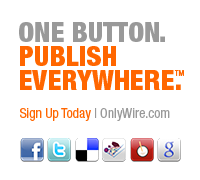















![How To Conquer Facebook Status Updates [Infographic] How To Conquer Facebook Status Updates [Infographic]](https://blogger.googleusercontent.com/img/b/R29vZ2xl/AVvXsEg4U-2XhN-U9LYBS1w-utBa5lWssVN4yDbkczs_fYOLEkeIjnWU7l5I8g7IBzQNFn_oTi7qDSXuOEHOiNoLWksODRcKaq3H9JcjNnBtVjH4uKXoE9c-75zrrzSb4O3fCVQuPmsZeIyll1lT/s640/conquer-facebook-status-update.png)

 Recent
Recent Tags
Tags Popular
Popular





